 Is your PC running too slowly? Does it sometimes freeze or crash? The problem could be caused by unwanted programs cluttering up your computer. The obvious solution is to remove any programs you no longer need.
Is your PC running too slowly? Does it sometimes freeze or crash? The problem could be caused by unwanted programs cluttering up your computer. The obvious solution is to remove any programs you no longer need.Simply deleting a shortcut to a program will not remove the program itself. The standard process is much more involved:
1) Open the Start menu
2) Select the Control Panel
3) Select the Programs link (it might be labelled Programs and Features or Add or Remove Programs)
4) Select the program you want to remove
5) Click on the Uninstall option
6) Restart the computer to complete the process
Unfortunately, the above method doesn’t work for all programs. Some of them might not have the uninstall option available in their Programs and Features listing. In these cases, you will have to look for it in the program’s folder. You can access this by opening the Start menu and then selecting All Programs.
If the default uninstall options are missing, or do not work, you can sometimes download other uninstall programs that have been developed for use with particular programs. For example, the Norton Removal Tool can be used to remove that company’s software if it is not working properly.
Worse complications can occur when a large or corrupted program is not uninstalled completely. You might not be aware that this has happened as the program’s folder appears to have been removed, but traces of some files, registry entries and shortcuts are left on your computer. It is this hidden ‘orphaned’ data that causes all the problems by interfering with the smooth running of your computer systems.
For this reason, even if a program seems to have been uninstalled successfully, you should always scan the registry and hard disk afterwards with reliable clean-up tools to detect and remove any orphaned data.
In theory, uninstalling unwanted applications is simple. In practice, it’s not always a straightforward job. If you are not sure how to do it, or you think you’ve done it correctly but your computer is still not running properly, it’s always best to ask an IT expert.
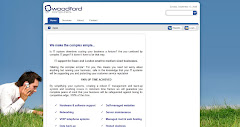



No comments:
Post a Comment