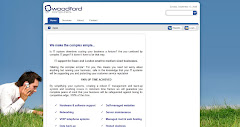Remote working, when people do some or all of their work at home or in other locations away from company premises, can bring benefits to all concerned. But it can also cause problems for individuals and businesses if working systems are not thought out carefully from the start. Here are some of the possible pitfalls and their solutions:
Remote working, when people do some or all of their work at home or in other locations away from company premises, can bring benefits to all concerned. But it can also cause problems for individuals and businesses if working systems are not thought out carefully from the start. Here are some of the possible pitfalls and their solutions:Employees become isolated
People working on their own with little or no contact with work colleagues can feel left out of the team and lose track of what’s happening in other departments.
Setting up a Company Intranet is an easy way of ensuring that everyone has access to the latest information and company news. They can keep in touch with each other through blogs and message boards and everyone receives memos and updates as soon as they are published.
Computer problems
With people working in different places on a variety of PCs, laptops and mobile devices, technical failure or human error is not so easy to put right as it would be in a single office situation. If one person has to contend with a slow server, someone else has accidentally lost important data without backing it up, and others have been working on the same project but unknowingly using different software, the problems can quickly snowball.
The simplest and least expensive solution is to use a system called Cloud Computing or Hosted Desktops. All data and applications are stored on an external high-speed server managed for you by a specialist IT Support Company.
Everything is automatically backed up for added security and software is updated so you always have the latest version. There is no need to maintain your own server or store large amounts of data on lots of individual computers. All you or your staff need is an Internet connection through which you can access all the company files, programs and data.
Lack of professionalism
Imagine this: an important client calls and the phone is answered by a small child, or a jokey answer phone message! You can save such embarrassment by using a hosted VOIP (Voice Over Internet Protocol) telephone system to give the impression that all your staff are working together in the same place.
There’s no need to install additional telephone lines or give out employees’ home or mobile phone numbers. Features such as call forwarding and voicemail to e-mail add to the efficiency and ensure that no calls are ever missed. Because VOIP works over a broadband connection, calls are also much cheaper than those from conventional network providers. Many, including those between remote workers, are free.
Remote working is becoming more popular with both business owners and their employees and the trend seems likely to continue. Much of the new technology being developed for use in conventional business can be adapted to make remote working easier, more efficient, and often cheaper.
If you, or your staff, already spend much of your time away from the office, or you are thinking of recruiting home workers but are not sure how it will work in practice, ask the advice of a reputable IT Support Company. You might be pleasantly surprised by the services they can offer.